In this post, I'm going to walk you through the process of setting up Nextcloud on a Raspberry Pi using NextcloudPi. If you're looking for a secure and private file hosting platform, then Nextcloud is definitely worth checking out. And the best part is, you can host it on a Raspberry Pi, which is not only cheap but also powerful enough to handle Nextcloud. Let's dive in!
Materials Needed
- Raspberry Pi
- USB hard drive
- Ethernet cable
- MicroSD card
- Power supply for Raspberry Pi
Step 1: Install NextcloudPi
NextcloudPi is an image that contains everything you need to get started with Nextcloud, including Apache, PHP, and the Nextcloud software itself. Here's how you can install NextcloudPi on your Raspberry Pi:- Download the NextcloudPi image from the official website.
- Use a tool like Etcher to flash the image onto an SD card.
- Insert the SD card into your Raspberry Pi and boot it up.
- Follow the on-screen instructions to complete the installation.
Step 2: Configure NextcloudPi
With NextcloudPi installed, it's time to configure it to work with your Raspberry Pi. Here's how:- Open a web browser and navigate to the IP address of your Raspberry Pi.
- Enter the default username and password for NextcloudPi (username: "ncp", password: "ncp").
- Follow the on-screen instructions to configure your NextcloudPi installation.
Step 3: Set Up Nextcloud
Finally, it's time to set up Nextcloud itself. Here's how:- Open a web browser and navigate to the IP address of your Raspberry Pi.
- Enter the username and password you created during the NextcloudPi configuration process.
- Follow the on-screen instructions to set up your Nextcloud account.
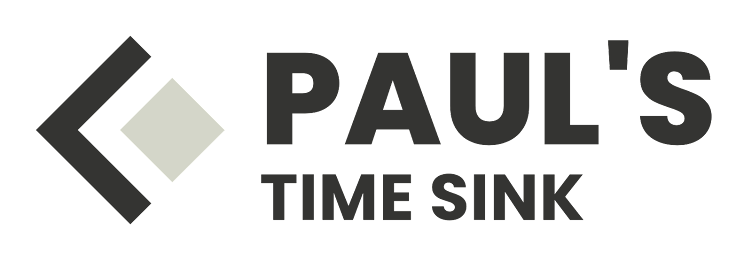



No comments:
Post a Comment