I am a fan of the Raspberry Pi, and the projects that can be built from them. I am looking for the next project that I want to take on. The next project that I an taking on is to create a timelapse camera. In this blog post, we'll go over everything you need to know to make your own timelapse camera with a Raspberry Pi.
Materials Needed:
Step 1: Setting Up Your Raspberry Pi
Before we dive into the nitty-gritty of setting up a timelapse camera, you'll need to have a basic Raspberry Pi setup. This involves downloading the Raspberry Pi OS onto a MicroSD card and installing it onto your Raspberry Pi. This can be done easily by following the instructions on the Raspberry Pi website.
Step 2: Enabling the Camera Module
Now that you have your Raspberry Pi set up, the next step is to enable the camera module. To do this, you'll need to access the Raspberry Pi Configuration tool, which can be found in the main menu. Once you're there, go to the Interfaces tab and enable the camera.
Step 3: Installing Required Packages
Before we can start capturing images with the camera module, we need to install a few packages. To do this, open the terminal and run the following commands:
sudo apt-get update
sudo apt-get install python3-picamera
Step 4: Capturing Images
With everything set up, we can now start capturing images. To do this, we'll be using the raspistill command. Open the terminal and run the following command to take a picture:
raspistill -o image.jpg
Step 5: Creating the Timelapse Script
To capture images at regular intervals, we'll create a Python script. This script will capture an image, wait for a specified amount of time, and then capture another image. To get started, create a new file called timelapse.py and paste the following code:
This script will run continuously, capturing images at a 10-minute interval. You can easily adjust the interval by changing the value in the time.sleep function.
import timeimport picamerawith picamera.PiCamera() as camera:camera.resolution = (2592, 1944)camera.start_preview()time.sleep(2)for filename in camera.capture_continuous('img{counter:03d}.jpg'):print('Captured %s' % filename)time.sleep(600) # wait 10 minutes
Step 6: Running the Script
With the script in place, it's time to run it. Open the terminal, navigate to the directory where the script is located, and run the following command:
python3 timelapse.py
This script will run continuously, capturing images at a 10-minute interval. You can easily adjust the interval by changing the value in the time.sleep function.
Step 7: Creating the Timelapse Video
Once you have captured a sufficient number of images, it's time to turn them into a timelapse video. There are a variety of tools you can use for this, including FFmpeg and ImageMagick. Simply select the tool you prefer and follow the instructions for converting your images into a video.
In conclusion, creating a timelapse camera with a Raspberry Pi is a fun and simple project that anyone can do. Whether you're a seasoned Raspberry Pi enthusiast or a newcomer, you'll find that creating a timelapse
In conclusion, creating a timelapse camera with a Raspberry Pi is a fun and simple project that anyone can do. Whether you're a seasoned Raspberry Pi enthusiast or a newcomer, you'll find that creating a timelapse
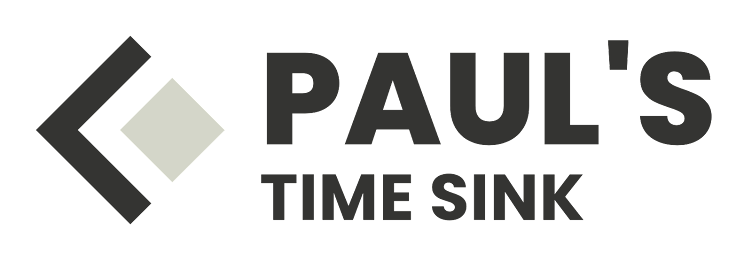



No comments:
Post a Comment