With my kids home for the holiday break, I decided to spin up a Minecraft server for us to play on. In the past, I used a Raspberry Pi for hosting Minecraft servers. (For running a Minecraft server on a Raspberry Pi, these instructions are great) One of the reasons that I am not using a raspberry pi for this new server is that it can get overwhelmed when there is a lot of activity on the server at once. (e.g. when the kids spawn a lot of chickens at once)
I currently have an Intel NUC, that I use to run several servers in our house, including Plex and Home Assistant servers, running in separate VirtualBox VMs. I figured that I could use another virtual machine for the Minecraft server.
MineOS Turnkey is a Linux distribution that has everything that you need for running a Minecraft server. In addition to the OS itself, it also includes the MineOS webapp, which enables various Minecraft server jars to be downloaded, and the various instances to be started & stopped.
It is fairly easy to create a virtual machine for the Minecraft server. First, download the ISO image from the mineos-node site. Then create a new virtual machine in VirtualBox. I specify that this will be a 64-bit debian based OS, and allocate 2 Gb of RAM for it.After the installation, the virtual machine should be accessible on the subnet that the host is running. Once you log into the web interface, you can select which Minecraft server you want to run, and configure it to automatically startup, when the virtual machine starts.
Have fun playing!
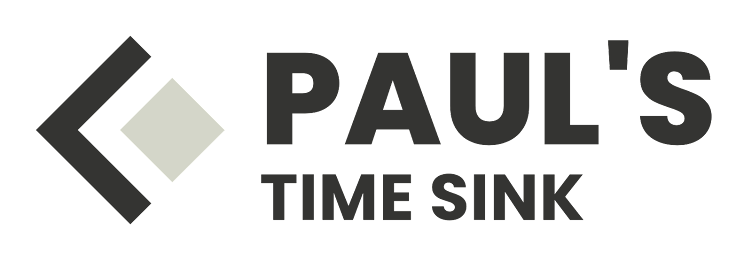








No comments:
Post a Comment