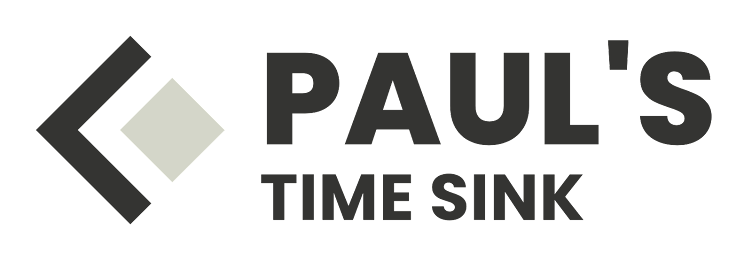As a remote worker or someone who frequently collaborates with others on different networks, you're likely familiar with the challenges of maintaining seamless communication and connectivity across various environments. One innovative solution to this problem is split DNS combined with Tailscale, a powerful tool for creating secure, managed tunnels between devices.
What is Split DNS?
Split DNS refers to a configuration approach where your device uses different DNS servers depending on whether you're connected to your local network or an external network (such as the internet). This allows your device to resolve names and access resources locally without relying on the DNS servers associated with the external network, which can be slower and less secure.
How Tailscale Works
Tailscale is a popular tool for creating managed VPN tunnels between devices. It provides a simple and secure way to connect to remote networks while ensuring your data remains encrypted and private. When you install Tailscale on multiple devices, it creates a network of encrypted connections that allow you to access each other's computers as if they were directly connected to the same local network.